
Custom email are very important. think of it when you get an email from say mtn@gmail.com. The question of who sent the email will always be in your mind since any body can get a free gmail account. But an email like collinsmazu@2545bc.com gives a lot of information about the sender. You can verify the site 2545bc.com and have an idea of what type of services they offer. To make sure you build trust in your online presence as a business trying using a custom email . Here are steps to create your custom email.
You should have a custom domain if you want to apply this tutorial.
====> go to https://accounts.zoho.com/register?servicename=ZohoHome
to create an account. Make sure you confirm your account by clicking on the confirmation link in your inbox.
===> Type zoho.com on a new tab and click on Mail

==> Enter you domain name (option one Add domain)
==> After adding the domain you should see a message like this
<<Congratulations!
You have successfully signed up for the Free plan for your domain. You can easily set your domain for email hosting, and add upto 10 email accounts in your organization setup. You can upgrade to any of our paid plans in case you want to add more user accounts.>>==> Click on the Set up link at the end of this message.
==> You will be taken to a page(Verification page) with your zb id displayed (about 12 characters).

Verifying using CNAME method.
For Godday, sign in to you account==>select the domain you want to use===>Click on manage domain ==> DNS ZONE==>add record==>select CNAME and enter the following;

Make sure you save the changes made.
==> wait For about 30minutes for the changes to be effective. Return to your zoho account and click on verify to verify CNAME


You can now enter your email for example, ransom@RANSBIZ.COM.
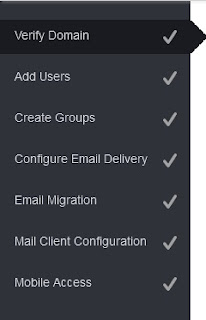
Add users and create groups if you want or just skip.Again you will need to configure email delivery.
CONFIGURING THE EMAIL DELIVERY
Return to your goddady account and click on add add record. ==>Select M X(MAIL Exchanger) and enter the records displayed below

You can now receive email to your personal email .
DO YOU HAVE ANY EXPERIENCE WITH Zoho Mail?







0 komentar:
Posting Komentar